Access several instances of an open application at the same time in Windows 7 with different tabs. The operating system also allows you to shift windows in a smooth manner and Microsoft is much closer to making a completely secure operating system been. .
Many a times we need to open multiple instances of the same program, or to take remote troubleshooting help on phone. We also need to shift any open windows to view the other one. A program needs to be closed or minimized again and again, and on a remote session often some times we are not able to catch the whole tips and we often blunder.
However, Windows 7 or windows xp 7 offers a panacea for this issue. The operating system allows you to open the same application in multiple instances as per your need.
Instead of opening the program again, you can simply press the SHIFT key and left-click on the first instance in the Windows taskbar to open a second one.
Problem Steps Recorder
The Problem Steps Recorder is an efficient tool in Windows 7 that can be used by the user to record the steps over phone by some expert. Hence, you don’t have to suffer calling again and again.
You need to start the recorder by entering psr in the Start Menu box and click on Start Record in the program interface. Screen shots will be taken from user actions. It is
possible to add comments at any time if the user feels so. The whole recording will be saved as a zip file containing a slideshow of the actions.
Collect favorite folder
Want to add a favorite folders to Windows Explorer to be able to access them faster? Just drag and drop the folder to the favorites menu. It will remain there until you delete it with the delete key again.
Moreover, Windows 7 has introduced several new keyboard shortcuts for window management. Some useful ones are given below:
* [Windows Shift Left Arrow] or [Windows Shift Right Arrow] to move windows from one computer monitor to another.
* [Windows Left Arrow] or [Windows Right Arrow] to dock windows to the left or right side.
* [Windows Up Arrow] to maximize a window.
* [Windows Down Arrow] to restore or minimize windows.
* [Windows Home] to minimize all windows but the active one.
* Shortcuts to start pinned task bar items.
* Pressing [Win Number] will start a new instance of a pinned task bar item. You should also note that the items can be dragged and dropped into different positions easily.
Windows PowerShell 2.0, a useful feature in Microsoft’s latest operating system, Windows 7, is a great boon to IT professionals yearning for a elevated management of computers in enterprises.
PowerShell 2.0 is built on the Microsoft .Net Framework and is especially designed for system administration providing great help to IT professionals to automate the administration of Windows operating system. The command tools in Windows PowerShell, named cmdlets, allows you to manage computers in enterprise.
Microsoft latest Windows 7 version also helps you to access data stores and supports Windows Management Instrumentation classes. The tool is designed to easily permit the addition of new features . Your own cmdlets, providers, functions and scripts can be added which enables you to use Windows technologies such as Active Directory Domain Services, Windows BitLocker Drive Encryption, the DHCP Server service, Group policy, etc.
IT professionals and developers might be most interested in these improved features in Windows 7 as it helps them to manage Windows at the command line. Developers can also use it to build script language
In a nutshell, following are the changes included in Windows 7 PowerShell:
1. More than 100 new cmdlets are included in Windows PowerShell.
2. Interactive session can be created with single computer and as many as computer can be run with the single command. A session can be established with it which allows you to receive remote commands from multiple computers.
3. With Windows PowerShell background jobs, you can continue to work on your session as the commands run in the background. Background jobs can be run on a local as well as on the remote computer.
4. With debugger, you can debug functions and scripts. Breakpoint can be set and removed with it and you can also check the values of the variables.
5. Modules in Windows PowerShell allows you to function as independent entity. Module package containing your cmdlets, providers, scripts, functions and other files can be distributed to the other users.
6. It supports new event infrastructure and transaction.
7. The messages and text can be displayed to users in multiple languages, with script internalization.
8. For enhanced user experience, not only help at the command line but also new online parameters are included in Get-Help cmdlet which opens updated version of each help topic.
Making an improvement over Windows XP, Window 7 allows a user to get rid of system restarts.
A reflection on Windows 7 features will tell us that if the operating system Windows 7 fails due to driver error and your system restarts, you can follow these steps to resolve the issue.
Just click the "Start" button after selecting "Control Panel". After that, click "System and Security", and then "System". In the left pane, select "Advanced system settings". If the User Account Control dialog box appears, click "Yes". The "System Properties" multi-tabbed dialog box appears. Click the "Advanced" tab. Underneath "Startup and Recovery", click the "Settings" button. After that in Windows 7 the "Startup and Recovery" dialog box appears. Underneath "System failure", uncheck "Automatically restart". Click "OK" on the dialog boxes to close them.
Meanwhile, in Windows 7, you can also set Process Priorities to boost your system. You will have to determine which processes should get the most attention in your Windows 7 system.
If your main program or process running too slow on your Windows 7 version, you can raise the priority of it.
You can open Task Manager by pressing Ctrl+Shift+Esc together on keyboard. The multi-tabbed "Windows Task Manager" should appear. Make sure the "Applications" tab is selected. If the process you need to change is linked to an application, right-click it and choose "Go to Process" from the pop-up menu that appears.
Otherwise, click the "Processes tab" to find a process you need to change. Right-click a process and select "Set Priority". If you cannot find the process that needs its priority changed, click the "Show processes from all users" button. You may have to confirm your action via User Account Control.
From here you can select from the following possible priorities (highest to lowest): Realtime, High, Above Normal, Below Normal, Normal, and Low.
If you are sure you want to change the process priority, click the "Change priority" button when prompted.
You cannot change priorities permanently, next time you reboot your computer default priority will be there. Save all open files before trying this trick.
Microsoft’s Windows 7 release will be a boon for users as now they will be allowed to change the picture that appears on the Start Menu and Welcome screen in Windows 7.
While using Windows 7 you must have noticed a picture that appears when you click the Start menu or access the Welcome screen. A picture represents your account. You can replace this default picture with your favorite one.
You can follow these steps to perform this task. Click the Start button and then click on your account image to open the "User Accounts" Control Panel. When the "User Accounts" Control Panel opens, click "Change your picture" and then choose the one you like from the gallery and set as a default picture for your account.
After that you will have to click the "Change Picture" button, and then close the "User Accounts" Control Panel.
Taking up another issue, you can use setup to show the computer name on your Windows 7 taskbar.
You usually check computer name manually by right-clicking on My Computer and choosing Properties. But in Windows 7 release you can display it on Taskbar.
You just have to create a new folder in Document folder with the same name as your computer name. You can find your computer name by right-clicking on My Computer and choosing Properties. Right-click on an empty area in the taskbar and choose Toolbars, then click on New Toolbar. Now you want to browse to the location of the folder you just created. Choose that folder and click the Select Folder button.
Thats all. Now your computer name will appear on the Windows 7 taskbar.
Another Windows 7 update is that you can also get an effective package from Dr. Web CuireIt against all virus and spyware in Windows 7
When you update your system with Windows 7, then you need a comprehensive package because your existing antivirus will lose the compatibility.
Dr. Web comes with a most efficient Anti-Virus called Dr. Web CuireIt. Its extensive scanner and virus will scan the complete system even without installation. You can get it from the website link http://www.freedrweb.com, absolutely free. You can combine this package with Windows 7 install package. First, open the website with the above link. Press the button of "Download." Save the file on your desktop. Double click on the file and run the set up. Follow the prompt and at the end accept the Agreement form. Click on "Finish" after the process is complete.
You can run this program anytime, to scan your startup files and main memory. Depending upon the area you want to scan you can run this program under complete scan or custom scan. Press "Scanning" after selecting. After scanning the incurable files are moved to the quarantine directory.
In recent months, I have broken hundreds of images of the interface of Windows 7, for use in galleries here at ZDNet (like this and this), and Windows 7 Inside Out. However, static images do not do justice to some of the nuances of reality, using a function. So when the video production ZDNet crack team offered to help produce some screencasts, I seized the opportunity.
No doubt you've heard of Aero and Aero Snap Shake. Here is a chance to see these features in action.
I even remember the first time I saw this feature demonstrated for me. I was immediately impressed with the idea of mouse gestures could make it easier window management. This is especially important these days in 20 - and 24-inch monitors are very common.
In fact, after using Windows 7 for almost a full year, I must confess that I am spoiled by this feature, more than any other. When using a computer with another operating system, Windows Vista, XP or OS X, I really miss the ability to maximize and minimize a window with a mouse movement or break a window in the lateral position of the screen.
This is the first of four Windows 7 demos I've done in this series. Look for the next next week at this time.
I even remember the first time I saw this feature demonstrated for me. I was immediately impressed with the idea of mouse gestures could make it easier window management. This is especially important these days in 20 - and 24-inch monitors are very common.
In fact, after using Windows 7 for almost a full year, I must confess that I am spoiled by this feature, more than any other. When using a computer with another operating system, Windows Vista, XP or OS X, I really miss the ability to maximize and minimize a window with a mouse movement or break a window in the lateral position of the screen.
This is the first of four Windows 7 demos I've done in this series. Look for the next next week at this time.
For more information http://windows7.iyogi.net
Netscape-
Long has the once popular browser in the world no longer compatible with the Netscape Navigator, from back then to do. Since the version of Netscape 9.o.6 is based on the known open-source Mozilla project. Accordingly, the functions of: Tabbed browsing, pop-up blockers and spam filters as integrated e-mail client look a lot like the Mozilla Suite.
Netscape provides a great way to surf the Internet, as well as dozens of features, and functions in practical applications than any other browser, making it the best browser in the market to make. This software has several functions: to use the label, which makes a number of web pages open using the same browser, and with instant messaging systems, AOL's instant messaging and the use of generator, it allows you to create different configurations and use a password to access use.
Netscape also integrates the two Instant Messenger ICQ and AIM.
To summarize: The browser & mailer software from Netscape www.netscape.de is a freeware. In general, the functionality is not restricted, but may in some cases by a paid premium version to be upgraded.
Internet Explorer-
In the beginning was Netscape Navigator, then came with the Microsoft Internet Explorer and in record time, captured the browser market. But security issues and other Internet threats, often only with Internet Explorer, have the IE in the background to move.
Recent changes:-
The current version 8 improves the performance of the program and load web pages much faster than its predecessor. Furthermore, also Javascript and AJAX applications load faster. The Internet Explorer 8 will be part of future Windows 7 operating system and has many new features:
Quick Info: Through a sub-menu can be more information about a selected text with search services, card services, social networks or intermediaries. In Private browsing in In Private mode, the Internet can be used without a trace on your computer behind.
Web slices: For frequently updated Web pages can be selected areas in the Favorites list to store. Similar to the RSS feeds for new content will be noted.
The Search: By the preferred search provider and the browser history, the user can optimize searches.
Smart Screen Filter: With new security features will be fraudulent and malicious websites warned.
We can use the Netscape Communicator e-mail client.
To configure the Netscape e-mail, follow these steps:
1. Netscape Communicator open in Web browser.
2. From the Edit menu choose the Preferences.
3. Click on the plus sign next to Mail and Newsgroups to expand the menu.
Note - If you haven't already set up an account, the Account Wizard may appear automatically– if so, click Cancel.
Click on the Edit menu and choose Mail & Newsgroup Account Settings.
Click the default account on the left-hand side of the Account Settings window.
4. Click on Identity.
5. Enter the following information as seen in the above image:
Your Name: enter your name as you would like it to appear in the "From:" field of your emails.
Email address: enter your full email address.
Reply-to Address: leave blank If.
Organization: leave blank if desired.
6. Click the Server Settings item beneath the default account on the left-hand side and insert the following information:
Server Name: mail.netscape.ca
User Name: your username (without '@netscape.ca', ie: jdoe)
7. Enter the following information:
For outgoing mail server, enter mail.yourdomain.xyz
For outgoing mail server user name, enter your full email address
8. Click Add... at the top of the same page
9. Enter the following information:
Server Name: mail.yourdomain.xyz
Server Type: POP3 Server
User Name: your full email address
Check Remember password if you wish Netscape to remember your password once it is entered
Check for mail every minutes to have Netscape check for new mail at the specified interval
Check Automatically download any new messages to have Netscape download new mail. If this is not checked you will have to manually tell Netscape to download new mail messages.
10. Click OK
AOL Explorer - the browser made by AOL - one of the largest U.S. Internet service providers, also known as the developer's web browser Netscape. One of the main features - Integrated local search, ie search through the contents of the computer on which it is installed. Other useful features: open web pages to choose from, or in a new window or new tab, blocking pop-up ads, fast setting type of display a web page (delete the background, high contrast, etc.), RSS, widgets and support so, as well as a unique option of showing when the cursor pointing to the tab page the thumbnail picture of this page - very convenient, because immediately - without switching between tabs - you can see what this page.
AOL Explorer has built upon Microsoft Internet Explorer technology-the world's most widely used-and raised it to the next level. AOL Explorer has enhanced security and more time-saving features than any other browser. Built-in pop-up controls help protect you against annoying pop-ups and Spyware Quick Scan makes your surfing safer. A host of new tools, like Tabbed Browsing and a Feeds Screensaver, help make you more efficient. You can also play with the Visual Themes and Desktop Widgets. The new AOL Explorer is the leap forward in browsing for which you've been waiting.
Netscape is a browser including the Gecko engine, with many options. It allows you to control pop-up, opening several bookmarks at startup and mail your AOL or Netscape Mail.
Among the features:
- An Anti-Spyware
- A complete security center
- Ability to create profiles for each user
- Improved RSS (real time)
- A new panel of options
- Possibility to switch on the engine of Internet Explorer or Firefox
- Management of Tab
You can enjoy the 9.0.0.6 version of the browser compatibility with Firefox extensions and the Link Pad for storing web pages for future reference. Some options facilitate your use of the Web with automatic correction of certain errors in the addresses or a rating system of the quality of a web page to share with your friends.
The version of Netscape Navigator 9.0 is now finalized. This new evolution of the AOL browser is not the first: we remember including Netscape 6, the code rewritten to the origin of the Mozilla project. More recently, after quitting the browser, AOL had entrusted to a new development team achieving a Netscape 8 is based on the code of Mozilla Firefox.
Netscape Navigator 9, which found the passage its original name is always based on Firefox but is still undergoing some changes. The browser is now available for Mac OS X and Linux, and offers a new interface more sober. Several features make their appearance, including automatic correction of URL mal seizures, restore tabs after a restart of the browser, or a side panel to drag and drop links provisional order not to encumber its bookmarks. Netscape Navigator 9.0 can be downloaded from our software. Only the English version is available at the moment
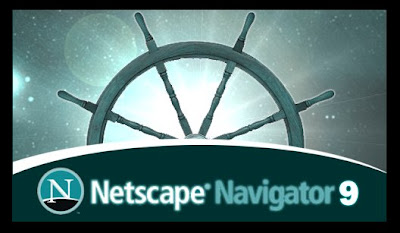

Netscape offers an excellent way to surf the Internet, as well as dozens of features that the practical and functional than other browsers, making it one of the best browsers on the market makes.
This software has several functions: The ability to use tabs, which allows several Web pages open using the same browser, and has an instant messaging system that together with the AOL Instant Message Generator is used, it allows you to create different profiles and access to obtain a password to use:
Netscape has a center for safeguards that you have a wide range of potential problems on your PC warns it also has a safety system of antispyware that prevents contamination to your system to penetrate.
Netscape continues to move against wind and tide with a new version based on Mozilla Firefox. Netscape Navigator 9 or Netscpe browser 9.0.6 proposes a new design and all the latest features of a modern browser: tabbed browsing, bar services (weather, news ...), anti pop-up ... Netscape also offers advanced security options that allow the user to define a degree of confidence for each site.
Netscape incorporates anti-phising technique that can detect some little advice sites that carry out scams. It also offers the possibility to switch between the engine of Firefox and Internet Explorer to view sites that are not "compatible" Firefox or poorly displayed with this browser. It also appreciates the ability to customize the various bars and function to define a set of open tabs as your homepage.
Netscape Navigator X is a browser-only release. It does not contain an e-mail client, newsgroup reader, or HTML composer. It does not contain an e-mail client, newsgroup reader, or HTML composer. Users of the Netscape 7.x suite may choose not to install Netscape Navigator 9 to avoid the loss of these features. Users of the Netscape 7.x suite may choose not to install Netscape Navigator 9 to avoid the loss of these features. You can have the best of both worlds by keeping Netscape 7.x installed for mail and news and installing Navigator 9 for browsing the Web. You can have the best of both worlds by keeping Netscape 7.x installed for mail and news and installing Navigator 9 for browsing the Web.
Version 9.0.0.6 includes an add-on to help users migrate to either Flock or Firefox, the Weather Bug add-on has been removed, and security fixes. Version 9.0.0.6 includes an add-on to help users migrate to either Flock or Firefox, the Weather Bug add-on has been removed, and security fixes.
Netscape navigator x 9.0 is very close to Firefox. Both visually and in terms of its features: Tabbed browsing, filter pop-ups. anti-phishing. In short, everything that one would expect from a current web browser. In addition to a comfortable browsing, sharing it with the fox ignited the extension, very useful to customize the interface or adding new features.
Netscape Navigator that one wonders why try Netscape. Is that the former star of browsers now makes a lot of valuable original, such as automatic correction of URL poorly typed. Exemple : "htp: / /" turns into "http://", Cmo" becomes. "Com", etc. The "Link Pad" allowing you to drag and drop the URL of a page can not be justified bookmarks, but you want to access quickly. Always on the side, you can open a mini-browser very useful to have in front of two web pages at once. Netscape is once again a great alternative to the leaders of this type, the greater public that Opera and with some good ideas.
Netscape Navigator is compatible with following operating system like
Win98, 98SE, Me, 2000, XP, 2003, vista.
Larry Gordon, Founder of Clean Machine appointed as President Global Channel Sales at iYogi
New York, NY, May 11th, 2009 : iYogi, a global direct to consumer and small business remote technical support provider, today announced it’s acquisition of Clean Machine Inc, a provider of remotely administered PC security and performance management services. Clean Machine will operate as a separate brand under the iYogi services umbrella along with the recently lunched Support Dock (www.supportdock.com) and its comprehensive range of 24/7 technical support services for computers, printers, MP3 players, digital camera, routers, servers and more than 100 software applications. Larry Gordon, Founder of Clean Machine is appointed as the President of Global Channel Sales for iYogi.

iYogi will integrate technology and innovation that Clean Machine Inc. has developed for delivering an enhanced service experience by proactively managing the health and security for PC's and Apple Computers. This acquisition also broadens iYogi's access to key markets through Clean Machine's existing partnerships. Larry Gordon's past experience and successful track record will accelerate iYogi's expansion through his focus on global alliances.
Commenting on the acquisition of Clean Machine Inc., Uday Challu, CEO & Co-founder of iYogi, said,
"This acquisition will help iYogi to enhance our customer experience and extend our market reach to the millions of consumers that are challenged by the increasingly complex technology environment. Clean Machine's proactive maintenance and management of PCs in home and small business environment will be our launch platform for building the next generation of managed services for consumers."
"We are delighted to have Larry spearheading partnerships and global alliances for iYogi. His incredible experience in marketing, sales and building global alliances will help forge partnerships with retailers, multiple service operators, software publishers, original equipment manufacturers (OEM) and other such companies that are at the frontlines for managing tech support issues for consumers and small businesses",added Challu.
With more than 20 years of experience, Larry Gordon has played a variety of strategic roles in marketing, sales and building alliances. Larry was the Executive Vice President at Capgemini and Kanbay. He was also VP of Global Marketing for Cognizant (Nasdaq: CTSH), a leader in global IT services and Director of Marketing for New York based Information Builders.
"I am excited to join a company that shares a common mission to Clean Machine in creating a global brand for delivering the best technical support to consumers and small businesses. We also share a common approach of utilizing highly skilled talent with leading edge tools, thereby delivering services at incredible price-points, with high margins for our partners",said Larry Gordon, the newly appointed President of Global Channel Sales at iYogi.
ABOUT IYOGI
Headquartered in Gurgaon, India with offices in New York, USA, iYogi provides personalized computer support for consumers and small businesses in United States, United Kingdom, Canada and Australia. IYogi's 24/7 phone and remote technical assistance, spans across a comprehensive range of technologies we use every day from a wide range of vendors. Utilizing its proprietary technology iMantra , and highly qualified technicians, iYogi delivers amongst the highest benchmarks for resolution and customer satisfaction. iYogi is privately held and funded by SAP Ventures, Canaan Partners, and SVB India Capital Partners. iYogi was recently awarded the Red Herring Global 100 Award, recognizing it as one of the 100 most innovative private companies driving the future of technology. For more information on iYogi and a detailed list of technologies supported, visit: www.iyogi.net.
ABOUT CLEAN MACHINE
Clean Machine Inc. is a NJ-based and incorporated company that helps consumers and small business owners easily manage and protect their computing environments safely and cost effectively. The company is has a unique, powerful and inexpensive PC concierge service. Specifically, each customer is assigned a highly-trained tech concierge who remotely examines their computer system on a scheduled and very secure basis. The PC concierge will immediately fix software-based problems and prevent new threats to the customer's computing environment including offensive pop-ups, browser redirects and slow performance, and then provides a detailed report. Clean Machine's proprietary Radar(TM) technology (Remote Access Detection Audit and Repair) allows its expert technicians to remotely resolve any problems, eliminating the need for customers to go through the frustrating process of speaking with a tech support expert, and still having to do the work themselves. In other words, the Clean Machine PC concierges do it all. For more information on Clean Machine please visit www.pccleanmachine.com.
Recognizing the first, global, direct to consumers and small business technical support service from India
New York, January 21st, 2009 - iYogi (www.iyogi.net), today announced that it has been awarded as one of the Red Herring Top 100 Companies. Red Herring Top 100 Global Companies are chosen from winners and finalists of the previous Red Herring Top 100 Companies from North America, Europe and Asia Red Herring Top 100 Companies. Winning and finalist companies from the previous three years are were eligible for this outstanding award. Out of 1,800 successful and highly eligible companies, the Red Herring editorial team deployed a detailed process to drill-down the best companies first to 200 finalists, then to the top 100 winners of this global award. Evaluations were made on both quantitative and qualitative criteria, such as financial performance, innovation, management, global strategy, and ecosystem integration. The announcement of the winners was made at the Red Herring 100 Global, which took place in San Diego from January 14-16, 2009. Present among the finalists were elite executives and venture capital leaders from around the world.
"We were so pleased to announce iYogi as a Red Herring Top 100 Global Company," commented Red Herring publisher Alex Vieux."
"iYogi has proven to be a company excelling in their industry and its ripples have turned into waves. It was difficult for us to narrow down, but we are pleased to have included iYogi in our list of promising companies. We look forward to the changes it makes to its industry in the future".
"iYogi set out to introduce a new kind of service that would change the way technical support is delivered to consumers and small businesses. We are proud to be recognized by Red Herring's editorial team for our innovation and dedication to solve everyday problems faced by millions of consumers who are challenged by the increasingly complex computing environment," commented Uday Challu, CEO, iyogi.
iYogi delivers technical support services directly to consumers and small businesses and is the first, global, technical support brand based out of India. The company offers its customers an unlimited, annual service subscription for $139.99 per desktop that includes support for a wide range of technologies, including PC hardware Microsoft Windows Operating System, software applications, peripherals and multifunctional devices. iYogi recently launched Support Dock, a comprehensive desktop application suite with PC recovery, data back-up, anti-virus and spyware removal , PC optimization, and home networking tools. Small businesses are serviced by iYogi's dedicated services group offering managed IT services enabling owners to increase productivity and maximize their return on investment.
About Red Herring
Red Herring is a global media company, which unites the world's best high technology innovators, venture investors and business decision makers in a variety of forums: a leading innovation magazine, an online daily technology news service, technology newsletters and major events for technology leaders around the globe. Red Herring provides an insider's access to the global innovation economy, featuring unparalleled insights on the emerging technologies driving the economy. More information about Red Herring is available on the Internet at www.redherring.com.
About iYogi
iYogi delivers live, comprehensive, 24/7 technical support services directly to consumers and small businesses and is the first, global, technical support brand based out of India. Providing an annual unlimited subscription to technical support, iYogi now boasts of more than 50,000 customers. The company employs 600 professionals servicing customers in the U.S., U.K., Canada, Australia and fast expanding to 12 new geographies across the globe. iYogi's resolution rate of 86 percent and customer satisfaction rate of 95 percent are amongst the highest published benchmarks in the industry. For further information, please visit - www.iyogi.net.
iYogi Contact:
Vishal Dhar
iYogi, Inc.
Phone: 212-229-0901
Email: vishal@iyogi.net
Red Herring Contact:
Anam Alpenia
Red Herring, Inc.
Phone: 650-428-2900
Email: aalpenia@redherring.com Yvonne Caprini
Logistics Manager
Red Herring, Inc.
Phone: 1 650 428 2900 x 410
Email: ycaprini@redherring.com
No longer is a beta, Google’s Chrome Web browser a capable contender to Microsoft Internet Explorer and Mozilla Firefox.
However, the search company's browser not have some basic features found in IE, Firefox and Opera, and limits users who want to characterize settings and customize their browser. In spite of its shortcomings, browser users should give Google Chrome a try.
Just a few short months ago, Google surprised the Web world with the make public of the beta of Google Chrome, a new Web browser direct from the search massive itself.
So what does the launch of Google Chrome 1.0 mean for the Web browsing world and the Web in general? Well, the simple fact that it is from Google has a major impact, and should put the browser in a good place to fight with Microsoft and Mozilla for market share.
But what about the browser itself? From a severe usability standpoint, Google Chrome is one of the most attractive and instinctive browsers I have ever used, and is probably the most impressive first version of a browser ever. Once a user gets over some of the foibles and differences from other browser interfaces (such as tabs at the very top of the window and no file menus), Google Chrome quickly begins to feel like the right way to surf the Web.
Hopefully that post will help you any time you need computer repair related news, will get in that blog. Google Chrome also has some other nice touches, such as a hybrid search address bar and integration with Google Gears to provide desktop Web applications. However, not everything about Google Chrome shines brilliantly.
For more visit- Anti Spyware Support
As it has done with previous Internet Explorer (IE) releases, Microsoft has made available an IE 8 blocking toolkit to allow users to keep Microsoft’s browser from being downloaded automatically on their Windows machines.
In a January 6 posting to the Microsoft IE blog, company officials noted that Microsoft is planning to push the final IE 8 release via its Automatic Update (AU), Windows Update (WU) and Microsoft Update (MU) update systems. To keep the release from being pushed, customers can download the blocker toolkit from the Microsoft Download Center.
Unlike some previous versions of the toolkit, there is no expiration date on the latest blocker. The toolkit can be configured by running the registry file on client machines or via Group Policy, according to the IE 8 blog posting.
Once the final IE 8 bits are ready, Microsoft is planning to mark them as a top priority for distribution, officials said via the blog entry:
“The IE8 update will be released as the highest priority update for each operating system. For Windows Vista and Windows Server 2008, it will be listed as Important. For Windows XP and Windows Server 2003, the update will be listed as High Priority. Delivery of IE8 via AU will begin after we make IE8 available from the Microsoft Download Center. Of course, users can always decline to install IE8 through AU when it is offered.”
Microsoft hasn’t provided a final release target date for IE 8, other than to say some time in 2009. Late last year, company officials acknowledged Microsoft would not be releasing the final version of IE 8 before the end of calendar 2008, as some company officials had claimed previously. Instead, Microsoft is planning to distribute in the first quarter of 2009 one more public test release, Release Candidate 1, before it rolls out the final IE 8.
I’m not sure if we’ll see RC 1 of IE 8 this week. While Microsoft is expected to release the official version of Windows 7 Beta 1 to private and public testers over course of the next three days, the build of IE8 that is part of Windows 7 Beta 1 is still Beta 2, company officials said on January 7. (The refreshed partner test build of IE 8 that Microsoft released privately in December was designated as “RC1″ but isn’t the official RC1 release, the Softies have said.)
When I asked earlier this week, Microsoft officials wouldn’t comment on when IE 8 RC1 would go live.


